Add WMS
In the Overlays menu, you will find the option to add a Web Map Service (WMS). Combine mapping from another provider with maps in Digimap mapping.
Add WMS
-
Identify the web map service you want to add and copy the link.
- Check our help page for some suggestions.
-
In Digimap, select Overlays from the sidebar.
-
Select the WMS tab (note this step is not required in every collection).
-
Now select Manually Add WMS Feed.
-
Paste your WMS link into the first line of the box, titled ‘3rd Party WMS URL’.
-
NOTE: if your URL has HTTP at the beginning, please change this to HTTPS.
-
Select Get Layers.
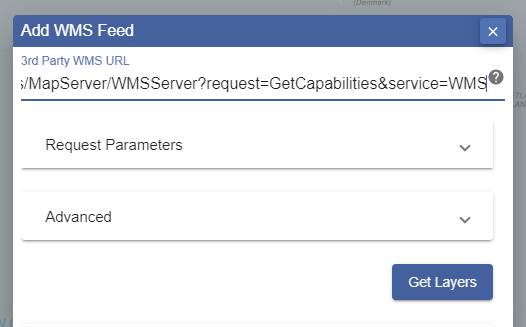
Select layers
You should now be able to see a list of layers available from your WMS.
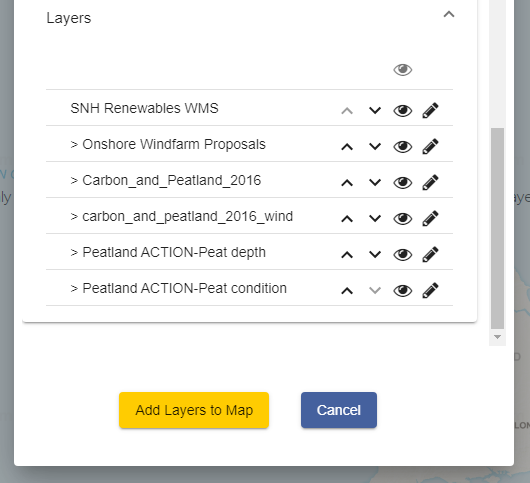
-
Select the eye icon to turn a layer on or off.
-
Use the arrows to change the order of display of any layer.
-
Select the pencil icon to edit the name of any layer.
-
Select Add Layers to Map.
-
You should receive a confirmation message to say your feed has been added.
-
Select OK.
View your WMS
-
Your WMS should be visible in the Overlays area and your map display changed.
-
You can switch WMS, or layers of the WMS, on or off in the Overlays menu. Just switch the button next to each WMS on or off.
-
There is an opacity slider under each WMS to let you adjust your map display. Just move it left or right to see more or less of your WMS map data. NOTE: You can also adjust the opacity slider on the map window.
-
Note: you can often open up any layer by selecting the arrow on the right, to see a legend.
- NOTE: It is not possible to get feature information (often called attributes) for any of the features on a Web Map Service.
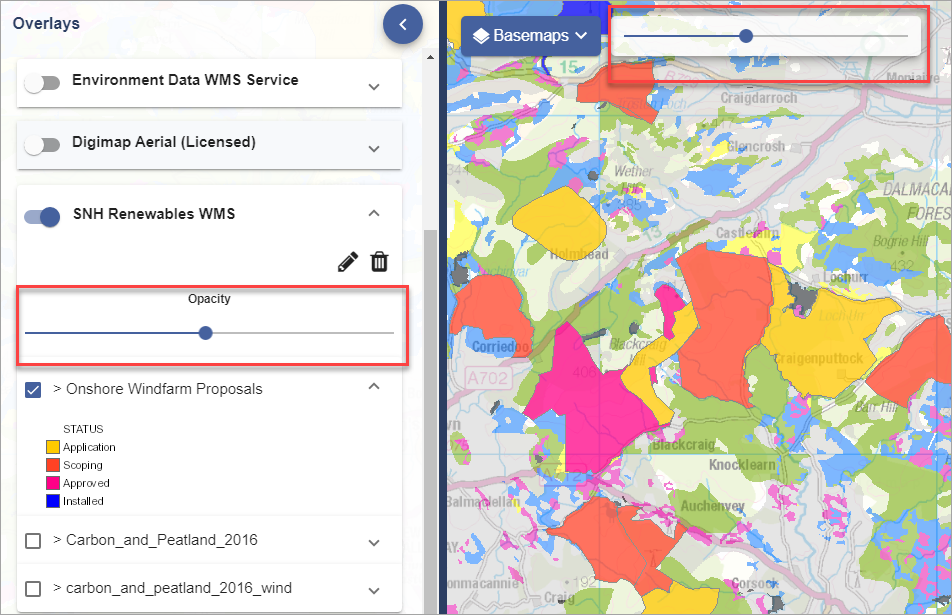
Zoom to appropriate scales
- Often you will see a message on the map window stating, This dataset is only viewable at the scales….
- When you see this, zoom in or out until your WMS data is visible on your map.
Didn’t work?
Try the following steps if your WMS does not work.
1) Open the Advanced area on the Add WMS Feed box.
2) You should see some instructions and your URL that you pasted earlier. What we want to do is get details of the contents of your URL and paste them into the box where it says “Paste GetCapabilites XML here”:
3) Select your URL:
- possibility 1 - it may open in your web browser, where you can see lots of text. Copy and paste all the text into the box.
- possibility 2 - you may be prompted to save the XML file to your computer. Save it somewhere, then open it with a text editor, such as Notepad or Wordpad. You can then copy and paste the text into the required box.
4) Now select Get Layers.
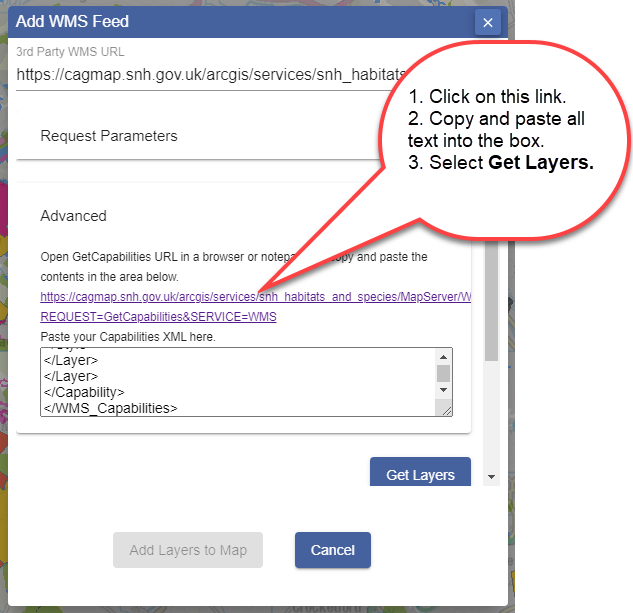
5) Select Add Layers to Map.
6) You should receive a confirmation that your feed has been added to Digimap.
7) Select OK to view your WMS.
Help video
Select the image below or this text to view our short video.