The Marine Data Download facility in Digimap allows you to:
Note: although we use a shopping basket, all data is free. There are Terms and Conditions that cover the use of the data.
Marine Data Download can be accessed from the Marine Digimap page.
Select the Marine Data Download button.
If the Data Download button is not available, the most likely cause is that you are at an institution that does not allow Data Download off campus.
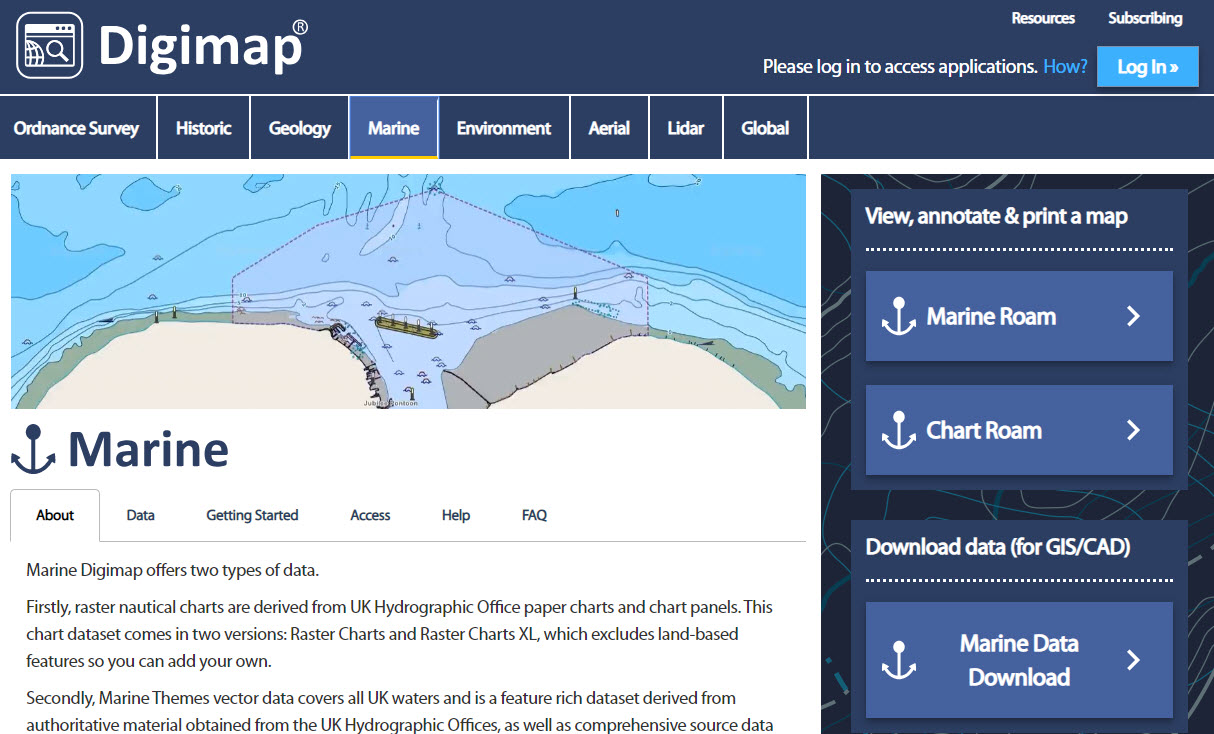
You can search for your area of interest by:
using the search box to search for a placename, postcode or geographic coordinates

panning and zooming the map.
there are reference grids (postcodes or national grid squares) you can switch on to help you identify your area. Select any grid using the Reference Grids menu on the left of the map.
Note: the maps you view in Data Download are only to help you identify your area. They do not reflect the data product(s) you will order.
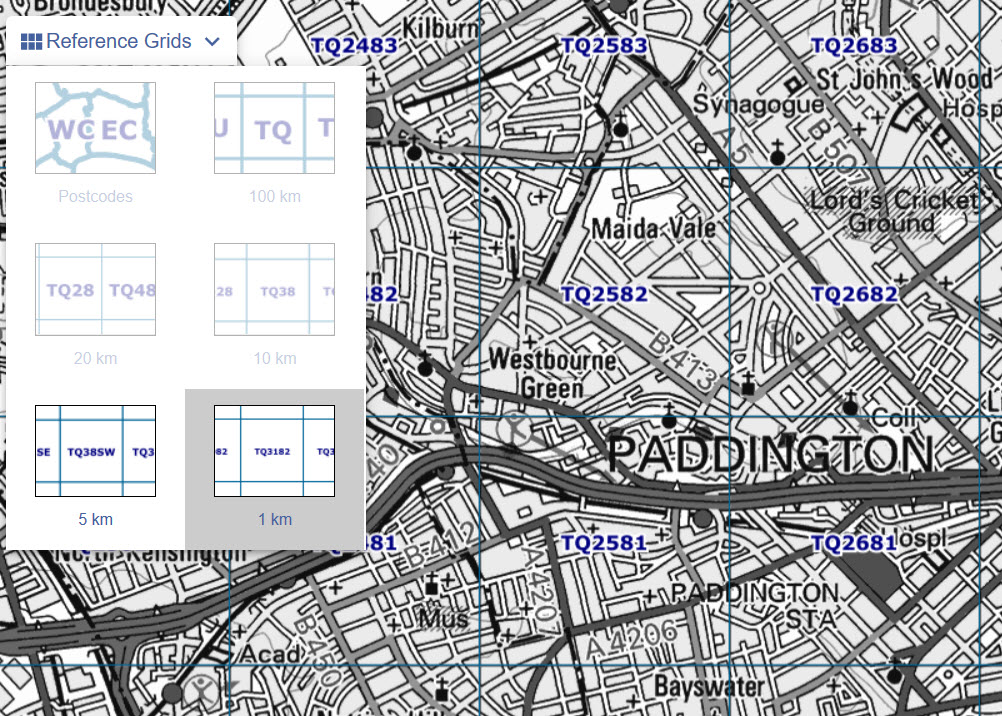
You must define your area on the map. There are several tools available, shown in this image:
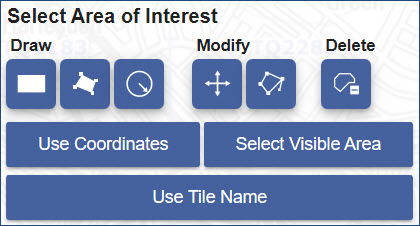
Select
the Draw rectangle button,
 click on the map, drag to highlight
your area, release when you have finished drawing.
click on the map, drag to highlight
your area, release when you have finished drawing.
Select
the Draw polygon button,  click on the
map, clicking at each point you wish to draw. Double click when you
have finished drawing.
click on the
map, clicking at each point you wish to draw. Double click when you
have finished drawing.
Select
the Buffer button,  you can create point or line buffers
to select everything with a set distance of a point or line.
you can create point or line buffers
to select everything with a set distance of a point or line.
The
delete button  can be used to clear the selected
area and start again.
can be used to clear the selected
area and start again.
The marine map data products we offer are grouped into 3 categories; vector data, raster charts and bathymetry.
Select the down arrow next to any category to see the available data products.
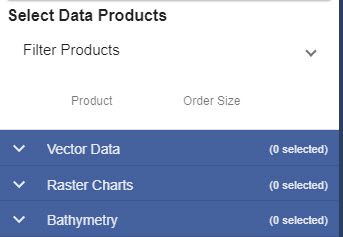
Each category has:
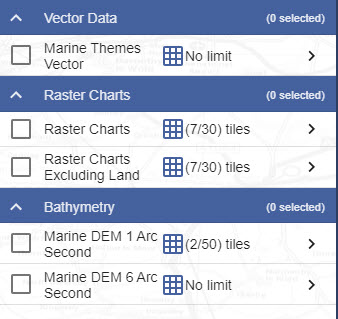
Click the arrow to the right of any product name.
The Product Information pop-up, see image below, contains information about the scale, formats, allowance, grid size, licence and uses.
Click More Info. on the box for a detailed help page.
Each pop-up has a link to the licence agreement for the product you are interested in.
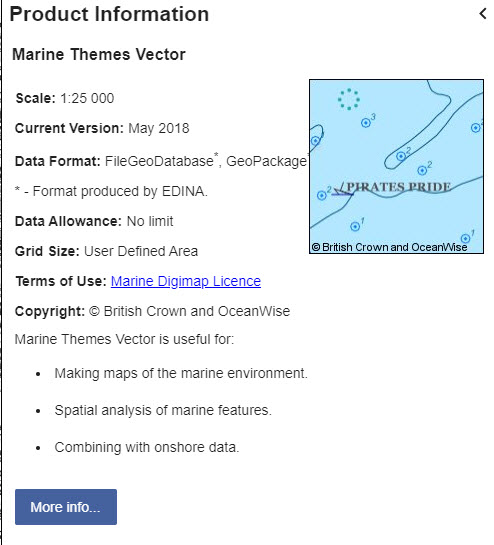
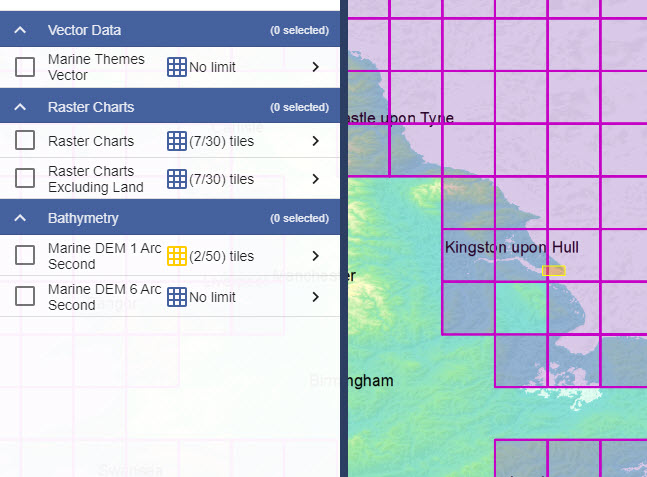
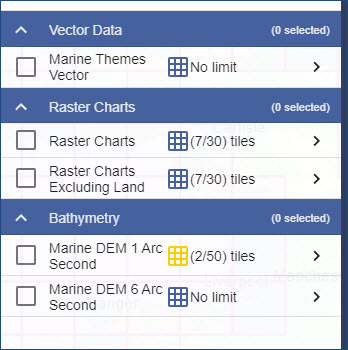
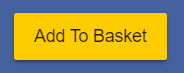
The options vary between collections - you may not be able to select an option in every column.
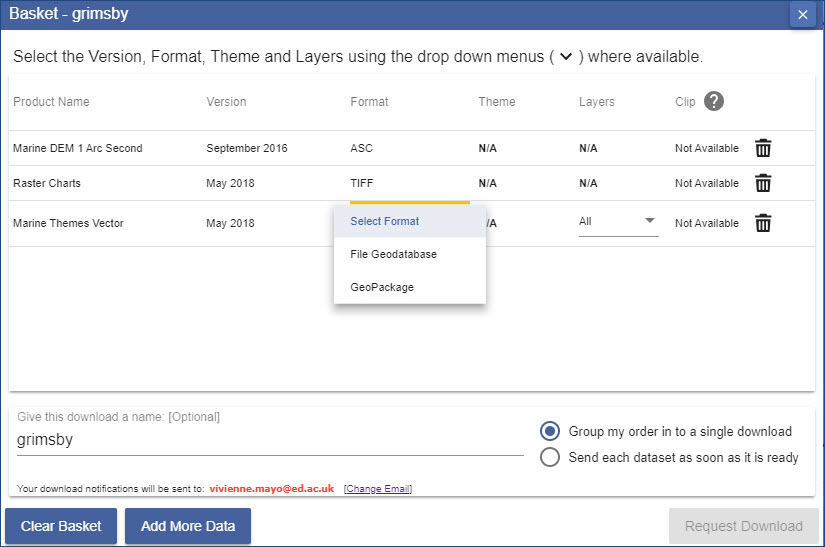
Select Add more data to select more data products.
You can then either add more products for the same area or make a new area selection and add products for it.
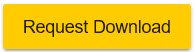
There are separate Help pages that give you information about how to use the data in various GIS and CAD packages.