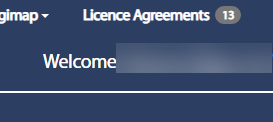Accepting licence terms
After registration (or the first time you access any Digimap Collection), you must read and agree to the terms and conditions of use.
Access Agree Licences page
-
After verifying your email address with Digimap Collections, you are prompted to agree to licences.
-
Select the Agree Licences button.
-
You will see a list of available collections, similar to the image below.
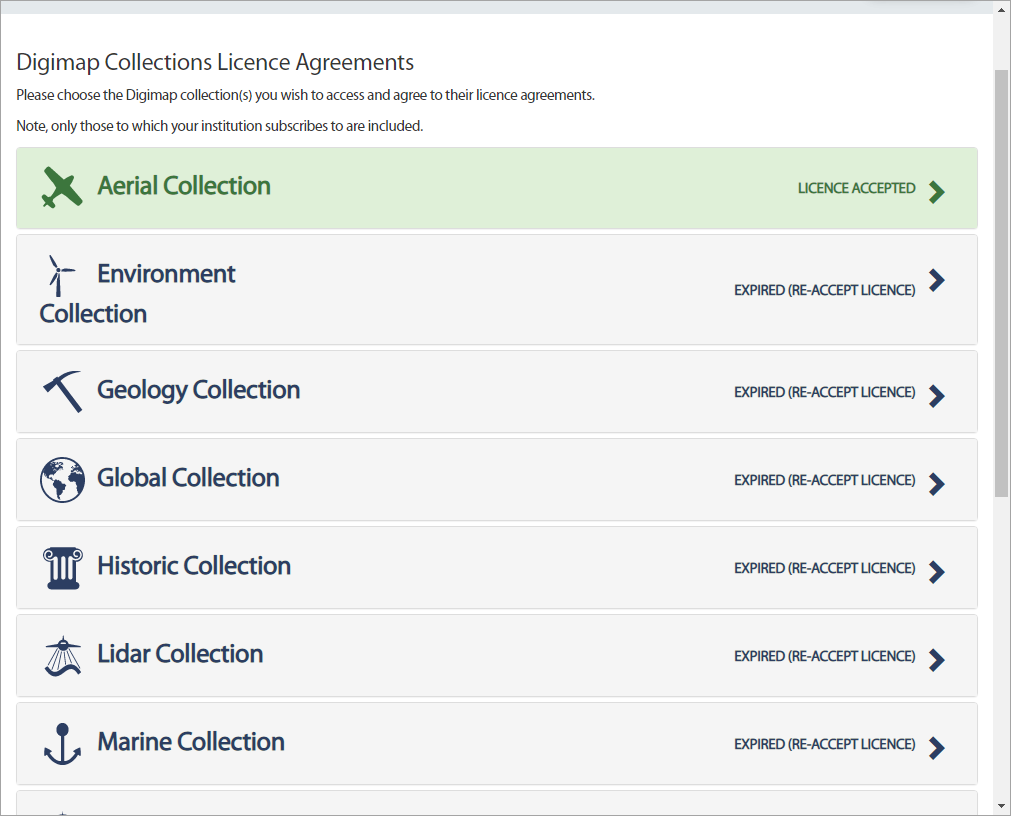
Accept terms
-
Expand the box next to each available collection. Note that you can agree to additional licence(s) later, if you do not intend to use them immediately.
-
Read the licence agreement(s) carefully.
-
Check the I accept box(es). Note that accepting some licences may be dependent upon accepting others first.
-
Select a Purpose for your use of Digimap from the drop-down box. Note that if you select Other, our helpdesk may contact you for further information.
-
Select Submit once you have agreed to the relevant licence(s), as shown in Image 1 below.
-
You will see a screen informing you if you have successfully activated the collection(s), see Image 2 below.
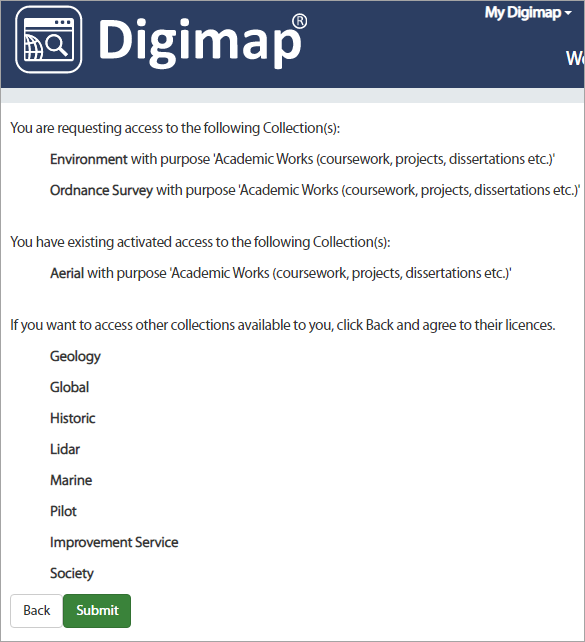 Image 1 - Submit button.
Image 1 - Submit button.
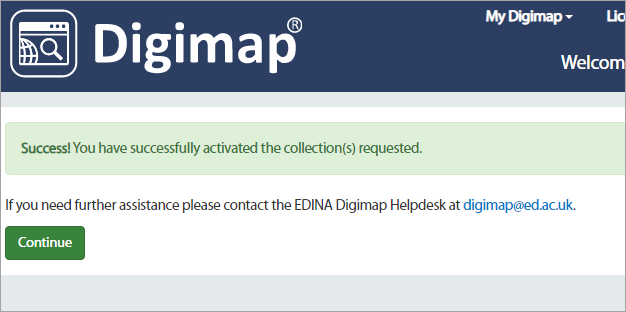 Image 2 - Confirmation message.
Image 2 - Confirmation message.
Agree to licence(s) later
-
You can accept the licences for additional collections at any time.
-
The Licence Agreements page is accessed by selecting the Licence Agreements text at the top of the Digimap Collections page. See image below.
-
The Licence Agreements page displays all the collections you can access, with text to detail the status of each licence, e.g.: Licence Accepted, Expired, Pending.
-
Note: if the Licence Agreements button is not present on the Digimap homepage it means that you have already accepted the licence agreements for all available Collections.